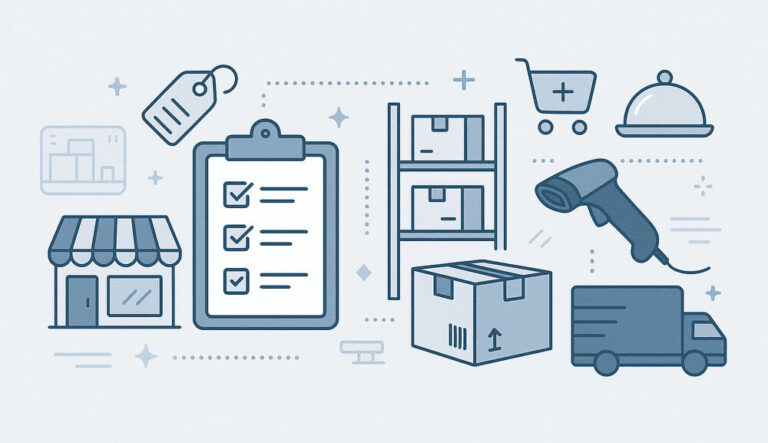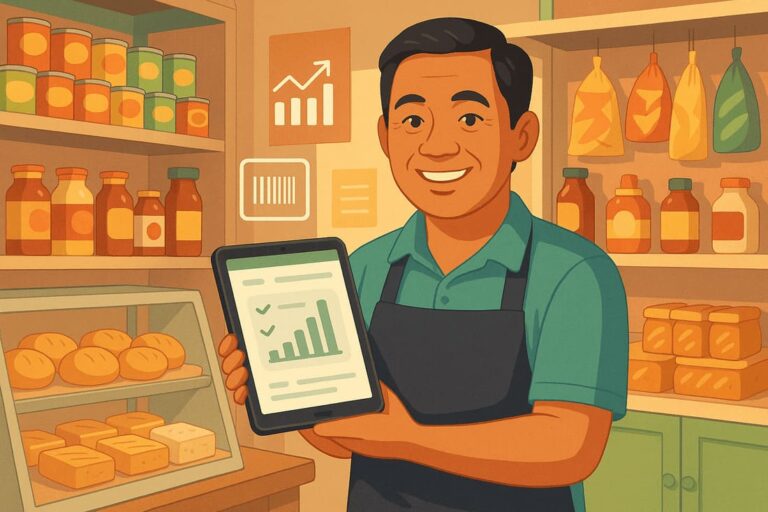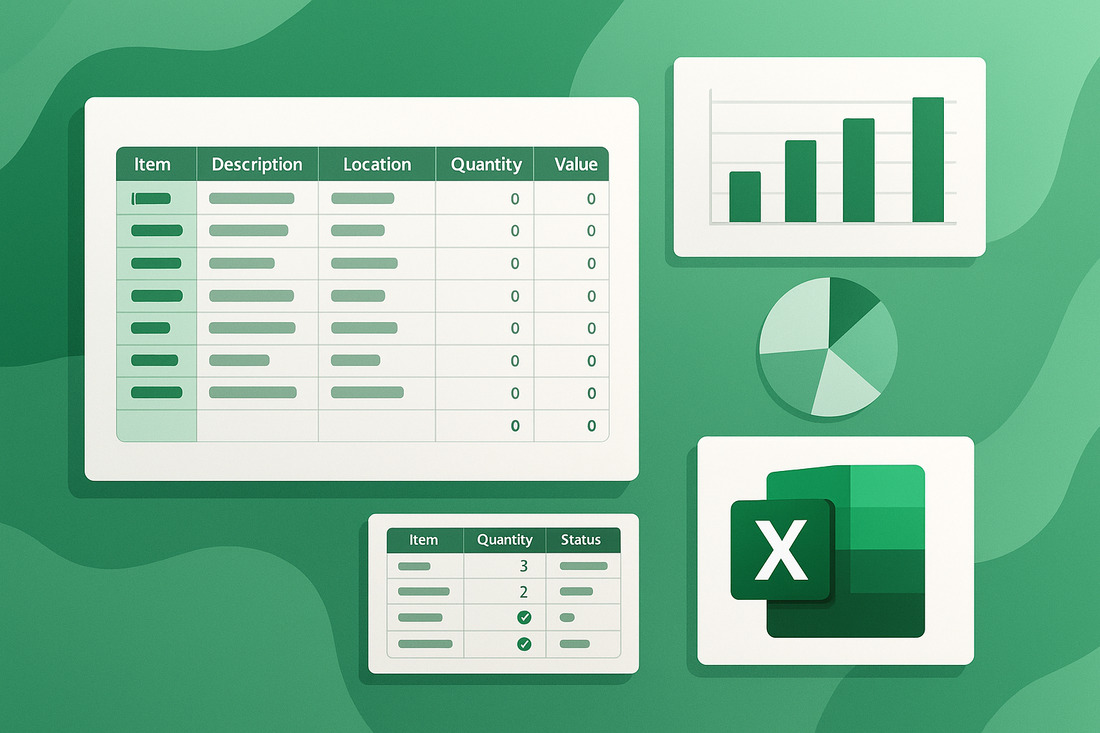
Managing inventory is one of the most important tasks for any business that sells physical products. Whether you’re a small retailer, wholesaler, or manufacturer, keeping accurate stock records helps you meet demand, avoid overstocking, and control costs.
Many small businesses can’t afford or don’t need complicated inventory management software. Instead, they use a tool they already have: Microsoft Excel.
If you’ve been curious about managing inventory in Excel, this guide will walk you through the process step by step. We’ll discuss planning, setup, useful formulas, tips for automation, and best practices to create an inventory tracker that suits your needs.
Why Use Excel for Inventory Management?
Before we dive into managing inventory in Excel, let’s consider why you might want to use it.
Excel isn’t specifically designed for inventory, but it offers several advantages:
- Affordable (most businesses already own it)
- Familiar (easy to use with no major learning curve)
- Flexible (customize it to fit your process)
- Portable (easy to share or store on cloud drives)
If you have a few hundred products and don’t need features like barcode scanning or automatic purchase orders, Excel is capable of handling your inventory.
Step 1: Decide What to Track
The first step in inventory management is figuring out what data you want to track. Your Excel sheet will only be as useful as its columns.
Here are common columns in a basic inventory spreadsheet:
| Column Name | Purpose |
|---|---|
| Item ID or SKU | Unique identifier for each item |
| Item Name | Descriptive product name |
| Category | Product category (e.g., Electronics, Apparel) |
| Description | Additional details about the item |
| Supplier Name | Who you buy it from |
| Purchase Price | How much you pay per unit |
| Selling Price | How much you sell it for |
| Quantity in Stock | Current number of units on hand |
| Reorder Level | Minimum quantity before reordering |
| Reorder Quantity | Amount to reorder when you reach reorder level |
| Total Value | Calculated as Purchase Price * Quantity |
You can adjust this to fit your needs. For instance, food businesses might want to add an Expiration Date column.
Step 2: Set Up Your Spreadsheet
Next, let’s create your inventory tracker. Open Excel and start a new workbook.
- Create your header row:
Type your column names in the first row. Use bold text and shading to make them stand out. - Format your table:
Select your data range and convert it to a Table (press Ctrl+T on Windows or Command+T on Mac). Excel Tables make sorting and filtering much simpler. - Example layout:
| A | B | C | D | E | F | G | H | I | J | K |
|---|---|---|---|---|---|---|---|---|---|---|
| Item ID | Item Name | Category | Supplier | Purchase Price | Selling Price | Quantity in Stock | Reorder Level | Reorder Quantity | Total Value |
Step 3: Add Formulas for Automation
This is where managing inventory in Excel gets efficient: formulas can save time and reduce mistakes.
- Total Value Formula
In the “Total Value” column, use the formula:=F2*H2
This assumes Purchase Price is in column F and Quantity in Stock is in column H. - Highlight Low-Stock Items
To get alerts for low stock:- Select the “Quantity in Stock” column.
- Go to Home > Conditional Formatting > New Rule.
- Choose “Use a formula to determine which cells to format”.
- Enter:
=H2<I2 - Choose a red fill.
Now, any item with stock below its reorder level will be highlighted automatically.
Step 4: Track Stock In and Stock Out
A static inventory table won’t suffice if you want to track sales, purchases, or changes over time.
- Add a Transactions Sheet
Create a new sheet in the same workbook called “Transactions”. - Recommended columns:
| Date | Item ID | Quantity In | Quantity Out | Notes | - Record every transaction:
- For a purchase, add to Quantity In.
- For a sale, add to Quantity Out.
- Record returns, spoilage, transfers, and any other adjustments here.
Step 5: Link Transactions to Inventory Levels
To calculate stock levels automatically based on transactions:
- Go back to your main Inventory sheet.
- In the “Quantity in Stock” column, use:
=SUMIF(Transactions!B:B, A2, Transactions!C:C) - SUMIF(Transactions!B:B, A2, Transactions!D:D
This sums all Quantity In for that Item ID and subtracts all Quantity Out. The result shows your current stock level.
This means you don’t have to manually update the stock, just record your transactions!
Step 6: Build a Dashboard or Summary
If you want to track key metrics, create a dashboard sheet to visualize your data:
- Total Stock Value:
=SUM(K2:K100) - Number of Low-Stock Items:
Use COUNTIF:=COUNTIF(H2:H100, "<"&I2) - Top-Selling Items:
Create a PivotTable from your Transactions sheet:- Rows: Item ID
- Values: Sum of Quantity Out
- Charts:
- Use bar charts for top sellers and pie charts for stock by category.
- This transforms Excel from a static tracker into a useful management tool.
Step 7: Use Data Validation to Prevent Errors
Inventory spreadsheets fail when incorrect data is entered. Implement Data Validation to manage entries.
- Restrict Categories:
- Select the Category column.
- Go to Data > Data Validation.
- Choose List and add your categories:
Electronics, Apparel, Food
Now users can only pick from valid options.
- Restrict Numeric Fields:
- For Quantity or Price columns, set validation to allow only positive numbers.
- Prevent Duplicates in Item ID:
- Use conditional formatting to highlight duplicate Item IDs.
- Go to Conditional Formatting > Highlight Cell Rules > Duplicate Values.
Step 8: Protect and Share Your File
Excel is powerful but can break easily. Anyone can accidentally alter formulas.
- Protect sheets:
- Go to Review > Protect Sheet.
- Set a password to prevent changes to formulas.
- Share in the Cloud:
- Save in OneDrive or Google Drive.
- Share with your team so everyone works on the same version.
- Backup regularly:
Always keep at least one backup copy.
Best Practices for Managing Inventory in Excel
Even if you know how to manage inventory in Excel, success relies on consistent habits.
- Enter data consistently:
- Always log every sale, purchase, or adjustment.
- Train employees on how to use the sheet correctly.
- Review regularly:
- Conduct weekly or monthly stock audits.
- Compare the physical count to Excel’s count.
- Keep it simple:
- Avoid making your sheet too complex.
- Use separate tabs if needed (Products, Transactions, Dashboard).
- Plan for growth:
- Excel works well for small inventories.
- As you expand, consider moving to dedicated software.
When Excel Isn’t Enough
Excel is a great starting point, but it has its limits.
Signs it might be time to upgrade:
- Thousands of SKUs
- Multiple warehouses
- Barcode scanning needs
- Real-time updates for online orders
- Integration with accounting or eCommerce
If you’re reaching this point, consider inventory software like:
- Small Business Inventory Management
- Zoho Inventory
- QuickBooks Commerce
- Sortly
- inFlow Inventory
These tools often allow you to import your Excel data, so you maintain your work.
Free Excel Inventory Templates
You don’t have to start from scratch. Many free, customizable inventory templates are available:
- Microsoft Office Templates:
- Search “inventory” on Office.com.
- Vertex42:
- Known for its Excel templates,
- offers free inventory sheets.
- Smartsheet / Airtable:
- Spreadsheet-like online tools with ready-made templates.
Final Thoughts
Managing inventory in Excel isn’t about using fancy software. It’s about understanding your process and creating a system that fits.
Excel offers a customizable, low-cost way to track stock levels, record transactions, and analyze trends. By planning your columns, applying formulas, validating data, and maintaining good habits, you can build a reliable inventory management system in a simple spreadsheet.
For many businesses, Excel is sufficient for managing inventory for years before needing an upgrade.
By following this guide, you’ll transition from manually writing stock counts to having a dynamic inventory management system in Excel.
If you want, I can also help you design a custom Excel inventory template—just let me know!