How to display Facebook posts on Wordpress website
This guide provide a short instruction how to install and configure the WordPress Social Feed Plugin.
As the result you will be able to display Facebook posts on wordpress website.
Steps:
- Install the plugin (only for PRO version)
- Create Facebook App
- Add a source: Facebook and Instagram
- Create a new feed
- Display social posts on a website
1. Install the plugin (only for PRO version)
Download the plugin:
After your have purchased the Facebook Feeds WordPress Plugin, navigate to your account and click on the tab My Products. Here you can find all your purchased plugins.
- Next to the purchased plugin click on Download to get a ZIP archive of the plugin.
- Also click on Show link under License Key column to display your License Key.
Install the plugin:
When you have download the ZIP archive, there is no need to open it. It must be just uploaded to WordPress website. Navigate to to you WordPress website. Login as an Admin and go to Plugins -> Add New -> Upload Plugin -> Choose file -> Install Now. After installation activate the plugin.
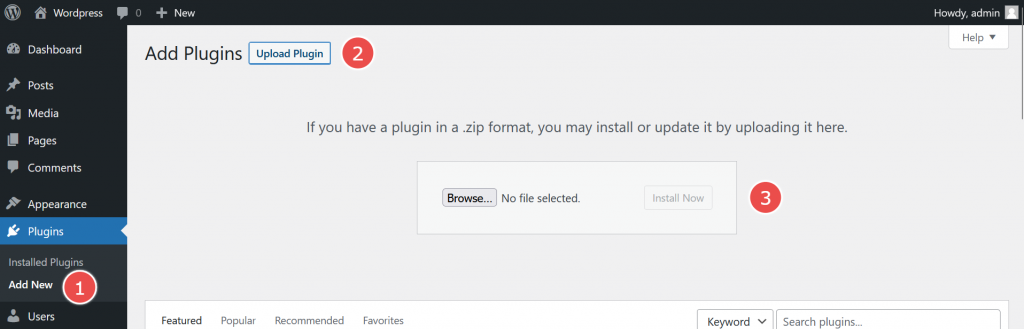
Activate a license (only for PRO version)
After installation you will see a new menu item. Click on CG social feeds -> Settings -> General. Copy your license key from My Plugins and paste it into the License Key field. Click on Save Setting. When the license key is saved activate it.
2. Create Facebook App
Follow the guide How to create Facebook App.
3. Add a source: Facebook and Instagram
Before feed creation you should connect your social account to your website. Check you App ID and App secret fields. These fields must have values from your Facebook App.
- Navigate to CG Social Feed -> Settings -> General and click the Add Source.
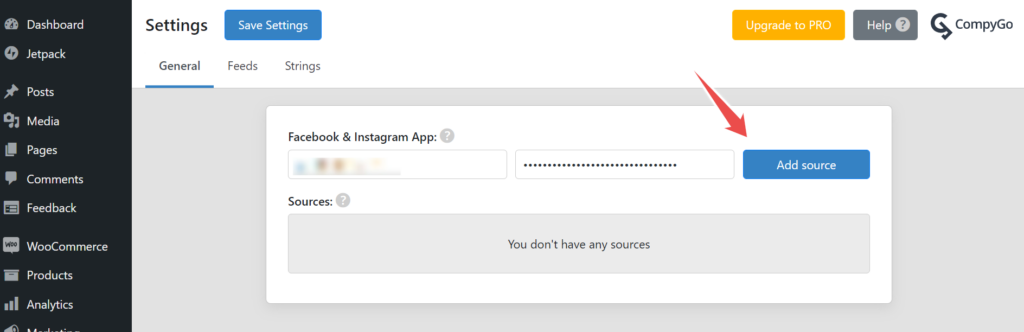
- In the popup select a social network and click the Login with Facebook
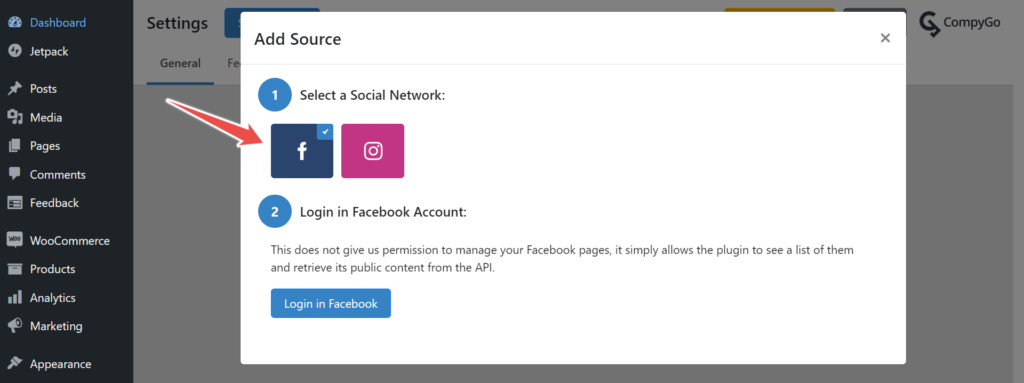
- You will get the Facebook popup. Follow the Facebook instruction.
Select a page that you want to connect and confirm.
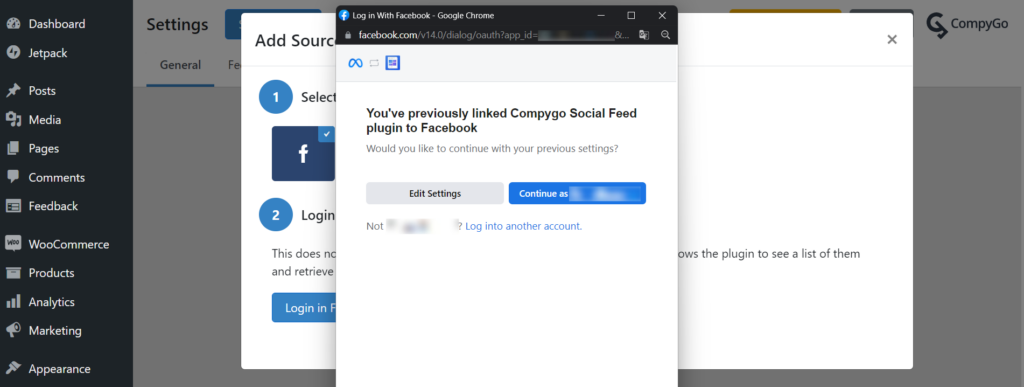
- If connection is succesfull you will be redirected back to WordPress site.
Now the list of sources contains your Facebook page or Instagramm account.
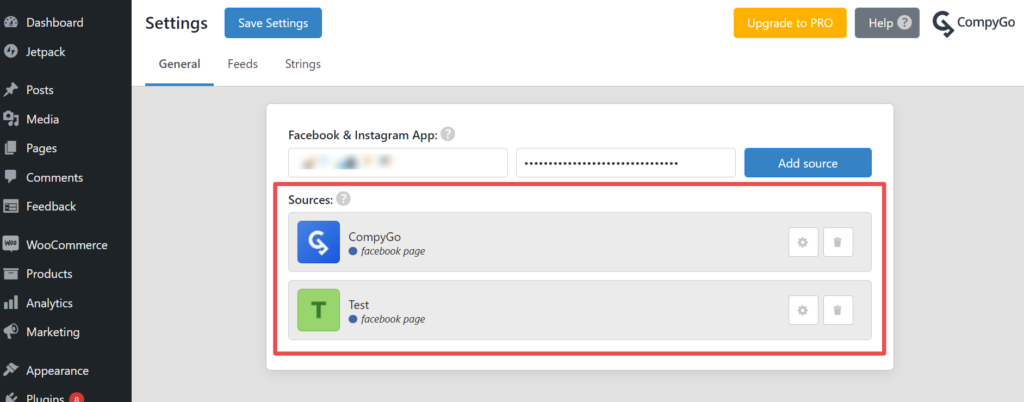
4. Create a new feed
When a source have been added a feed can be created.
Navigate to CG Social Feed -> Feeds and press a button + Add in header section.
In the sidebar:
- select a social network
- select feed type
- select source tht have been added earlier
- press button Create
- select source type
- after you will be redirected to a feed page.
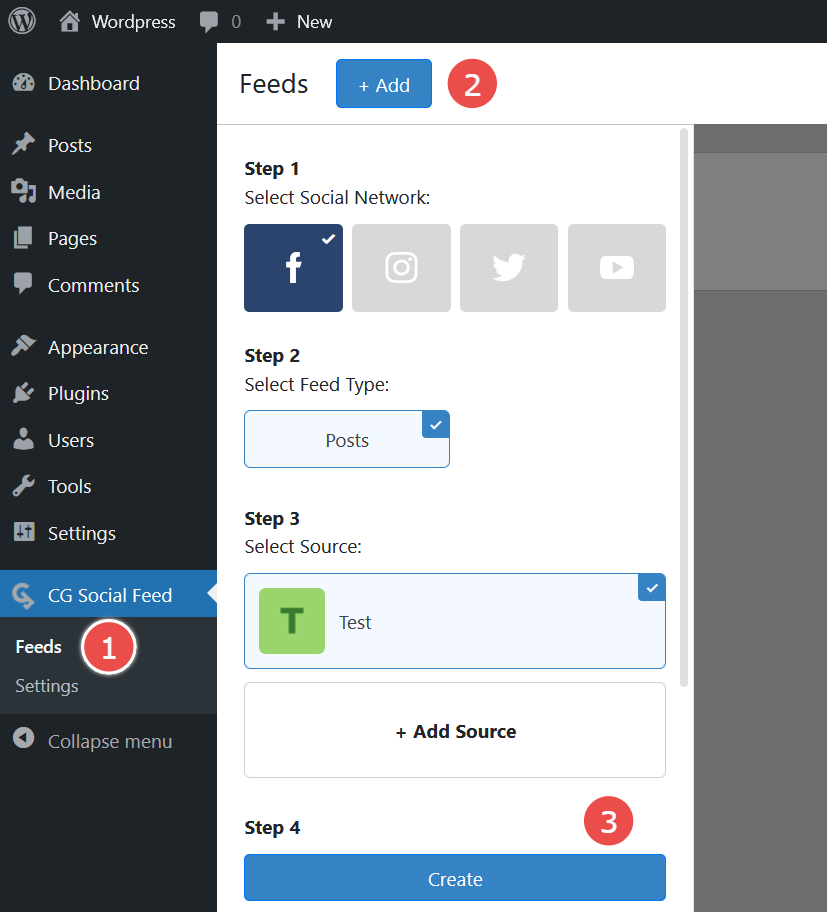
5. Display social posts on a website
Copy a shortcode of the created feed to display a feed on a page/post/widget
- You can find it on the Feeds page (Navigation: CG Social Feed -> Feeds).
- To copy a shortcode find your feed and click on the icon in the Shortcode column
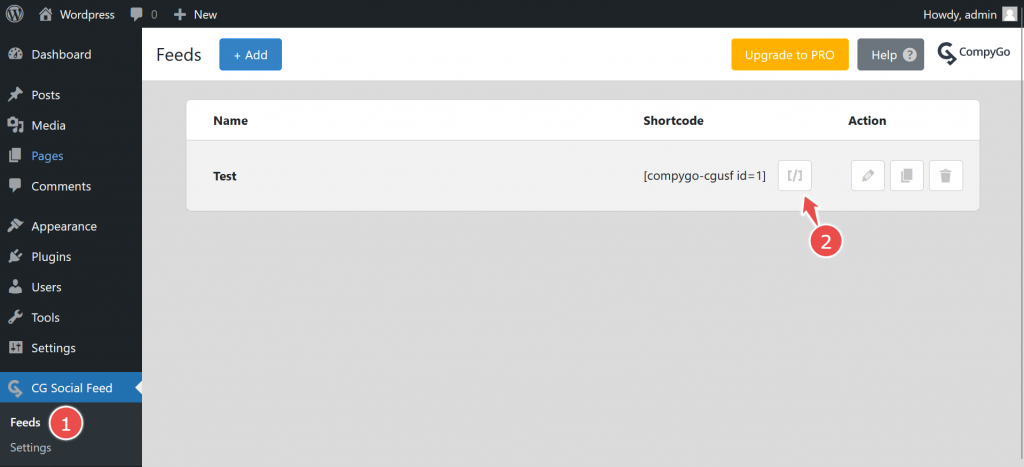
Than choose a page/post/widget where you wish to display the feed and add a Shortcode block.
Insert an earlier copied value in the empty field and save.
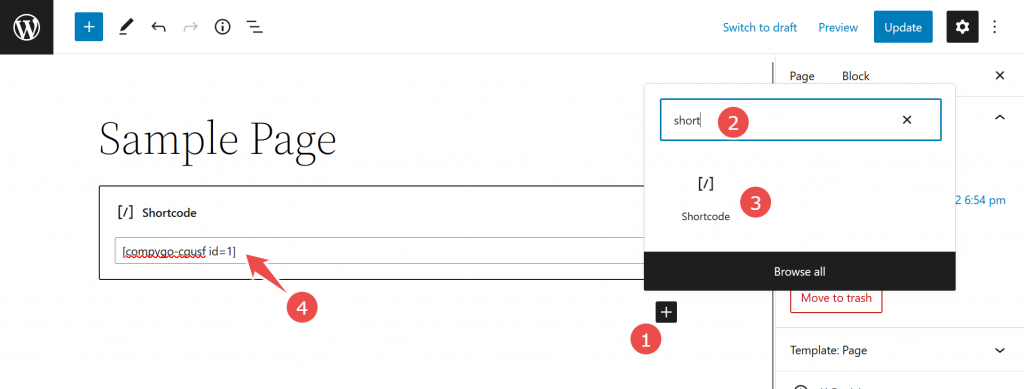
Congratulation!
You have just added a feed to you Wordress webiste. If you have any concerns let us know.

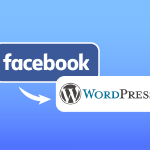
The information below is required for social login
Sign In
Create New Account